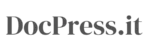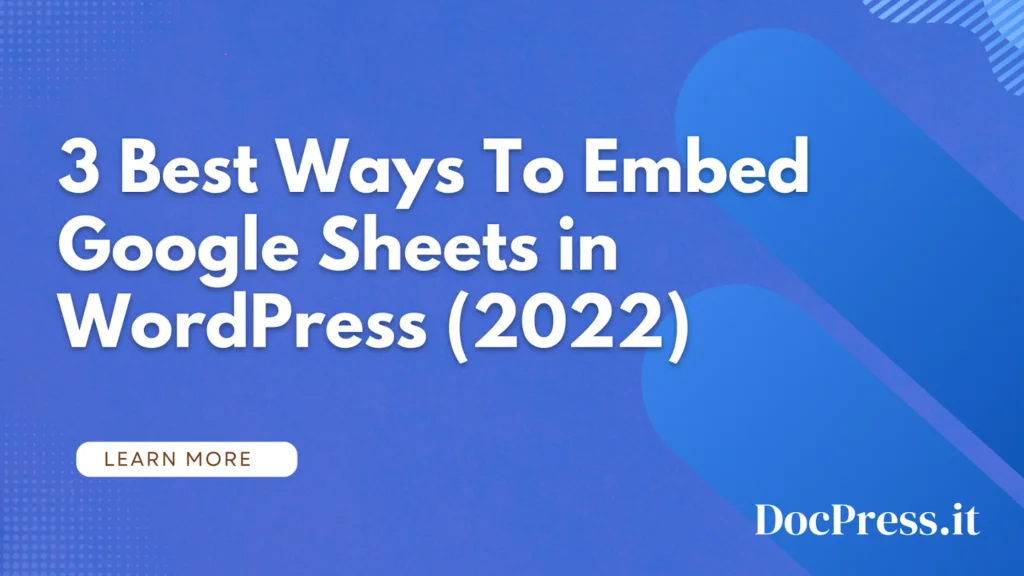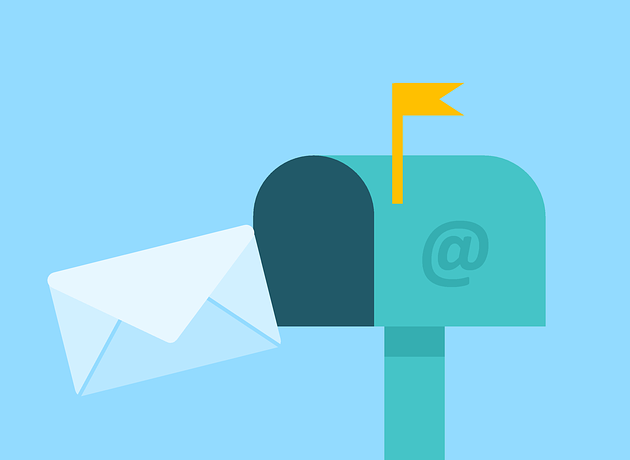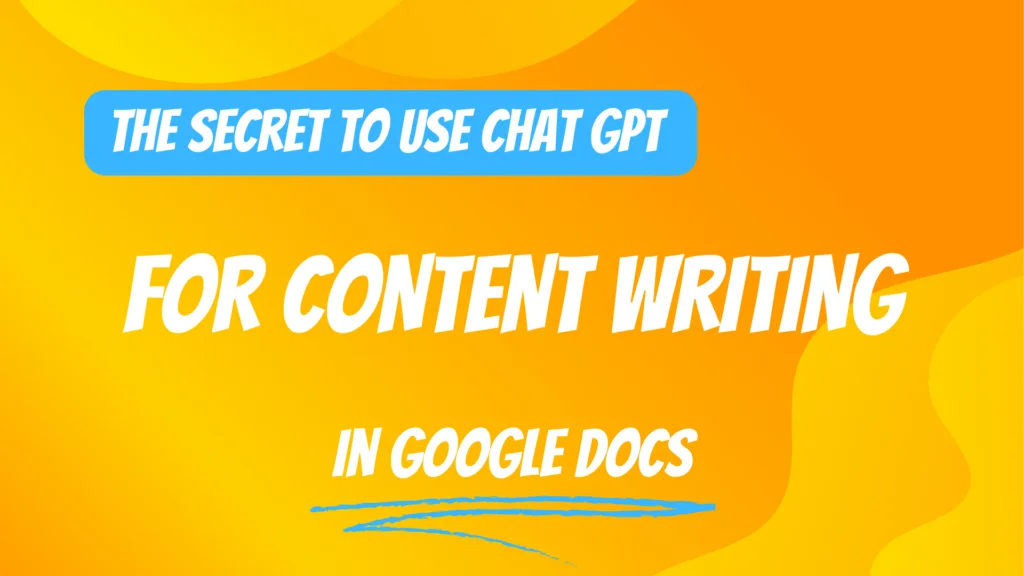Google Sheets is a powerful tool for managing and displaying data. The ability to embed Google Sheets in WordPress is a great way to showcase your data and make it accessible from anywhere on the web without having to download any software or create a separate login.
If you’ve ever tried to embed a Google Sheet into your WordPress site, you know it can be a little tricky. Fortunately, with the right tools, you can make it happen—and we’ll show you how!
Manually Adding HTML to Embed Google Docs in WordPress
If you’re comfortable working with code, then you can manually add the HTML needed to embed your Google Doc.
Step 1: Open up the document that you want to embed and click “File.”
Step 2: From the drop-down menu, select Share > Publish to web.
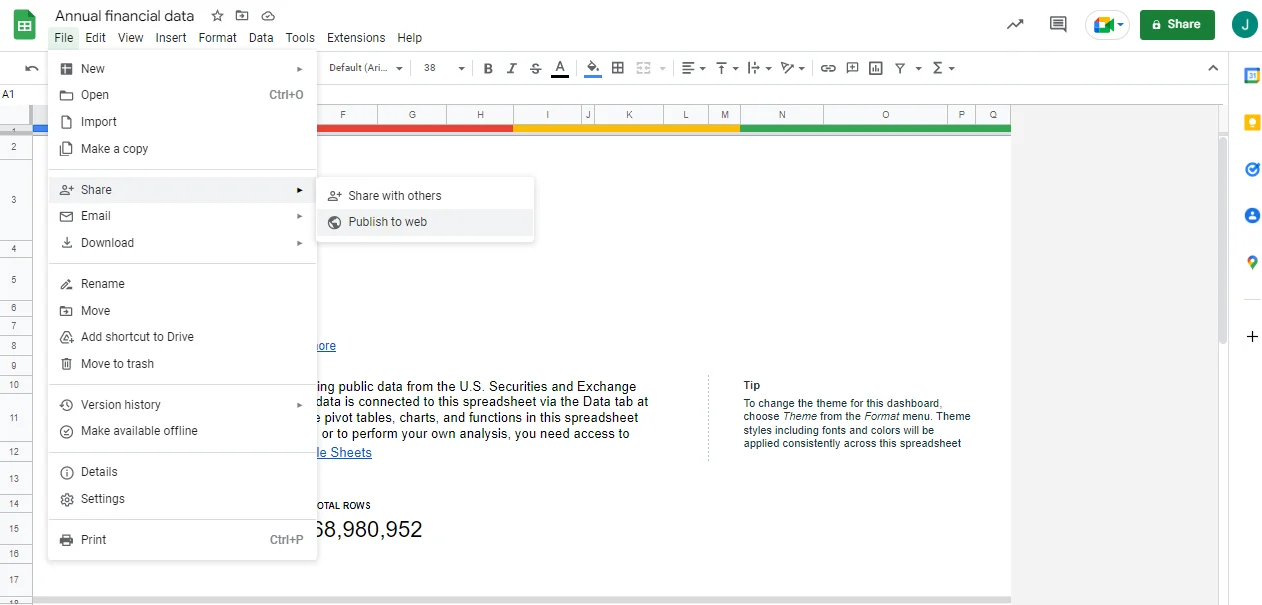
One way is to simply embed the entire spreadsheet.
To do this, go to File > Publish to the web > Embed. Select the “Entire Document” option and choose your desired publishing format. Click “Publish”, then copy the code provided and paste it into your WordPress post or page.
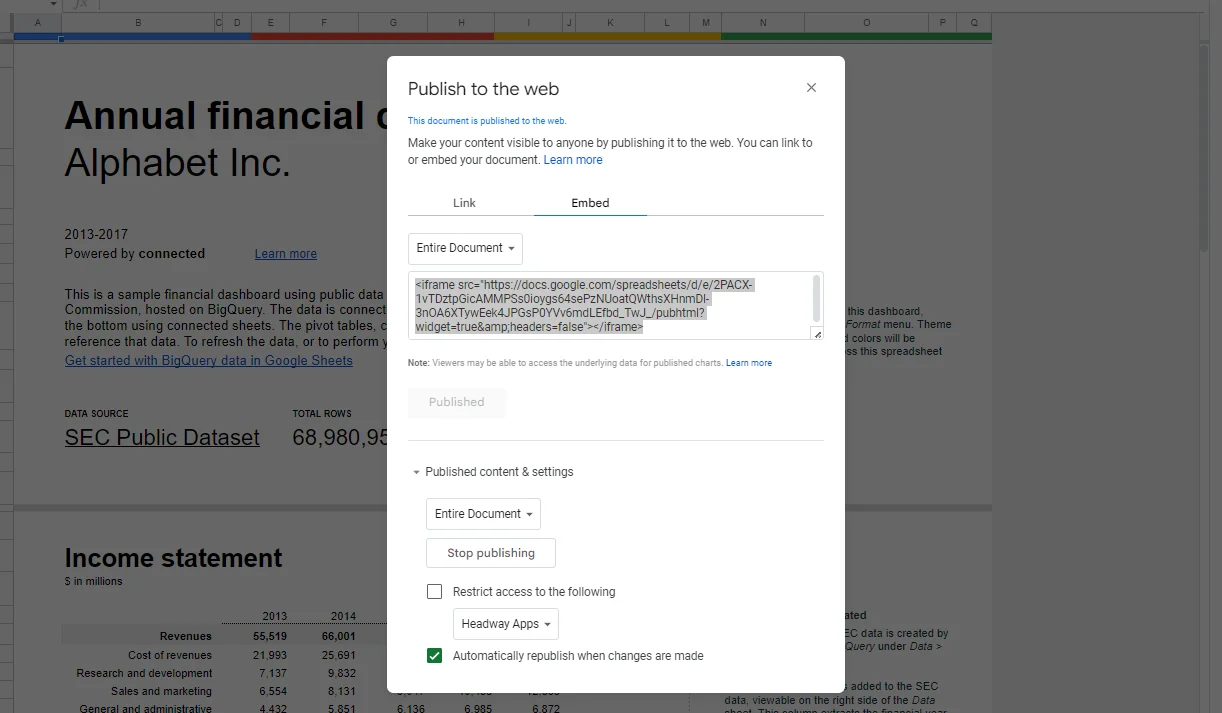
You can also embed individual sheets from a spreadsheet.
To do this, go to File > Publish to the web > Embed and select the sheet you want to embed. Click “Publish”, then copy the code provided and paste it into your WordPress post or page.
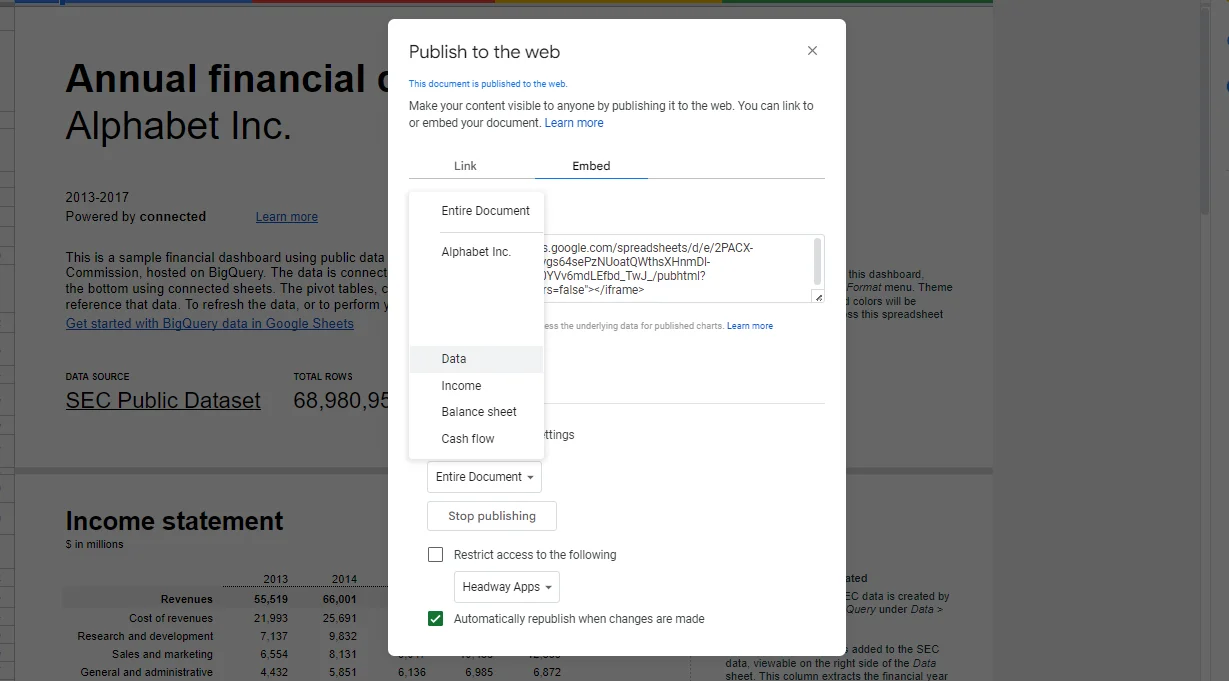
Step 3: Next, open up your WordPress post or page editor. In the text editor field, switch from “Visual” to “Text.”
Step 4: Paste your copied code where you want your embedded document to appear on your page or post.
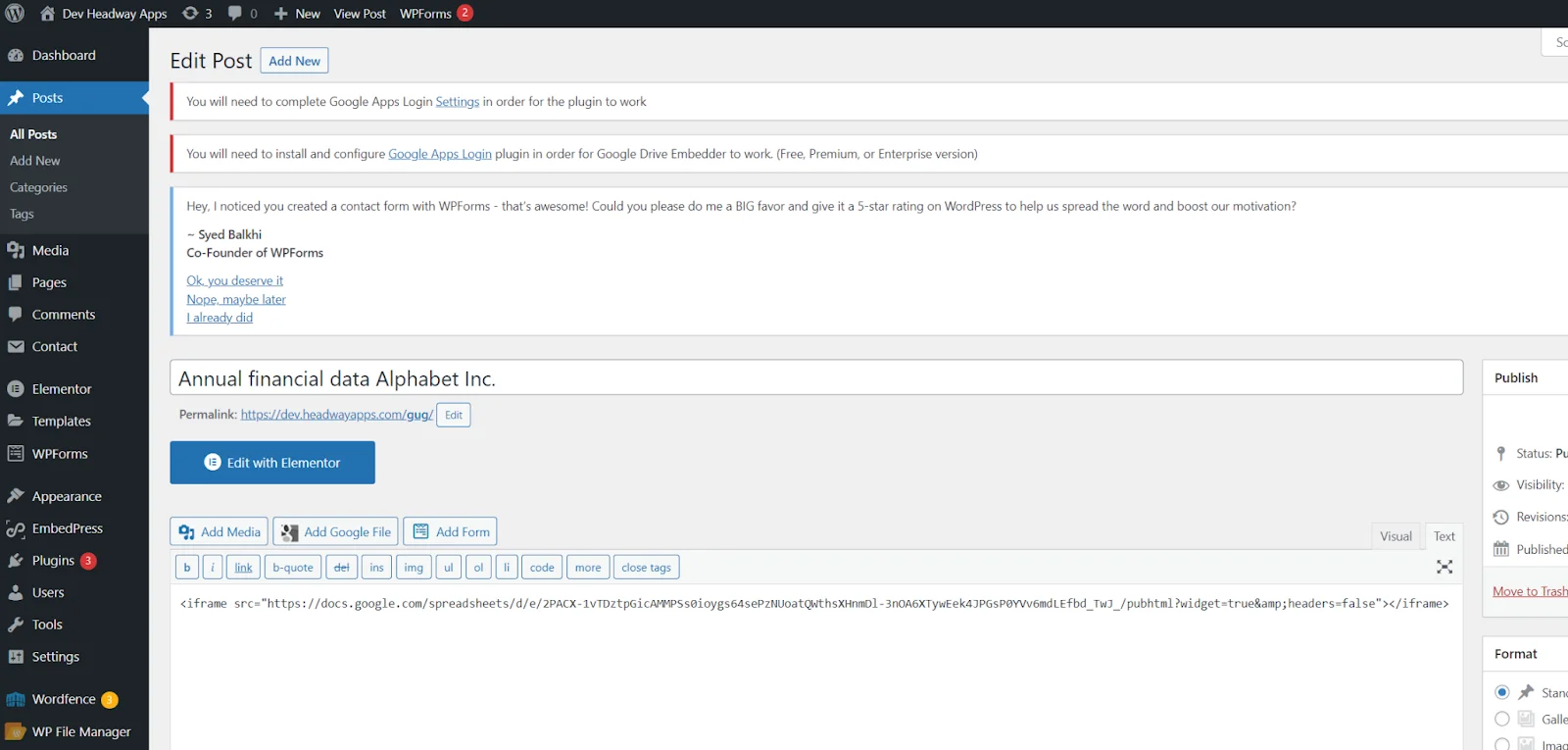
Step 5: Hit “Publish” and view your post to see the embedded Google Sheet in action.
Important!
✓ When you publish a Google Sheet to the web, people can see the data . Be careful when publishing sheets with private or sensitive info.
✓ Any changes you make to the original document will be updated in the published version.
Using a Plugin to Embed Google Sheets in WordPress
If you’re looking for a way to embed Google Sheets in your WordPress site, there’s a plugin for that. It’s called EmbedPress, and it lets you easily embed any public Google Sheet in your WordPress posts or pages.
EmbedPress is a reliable and valuable plugin. With EmbedPress, it is very easy to embed Google Sheets in WordPress, you don’t need to entangle around with custom codes. All you need is the URL of the spreadsheet that you have published on Google sheets.
Step 1: Install and activate the plugin.
In your WordPress dashboard, look at the left sidebar and click Plugins > Add New.
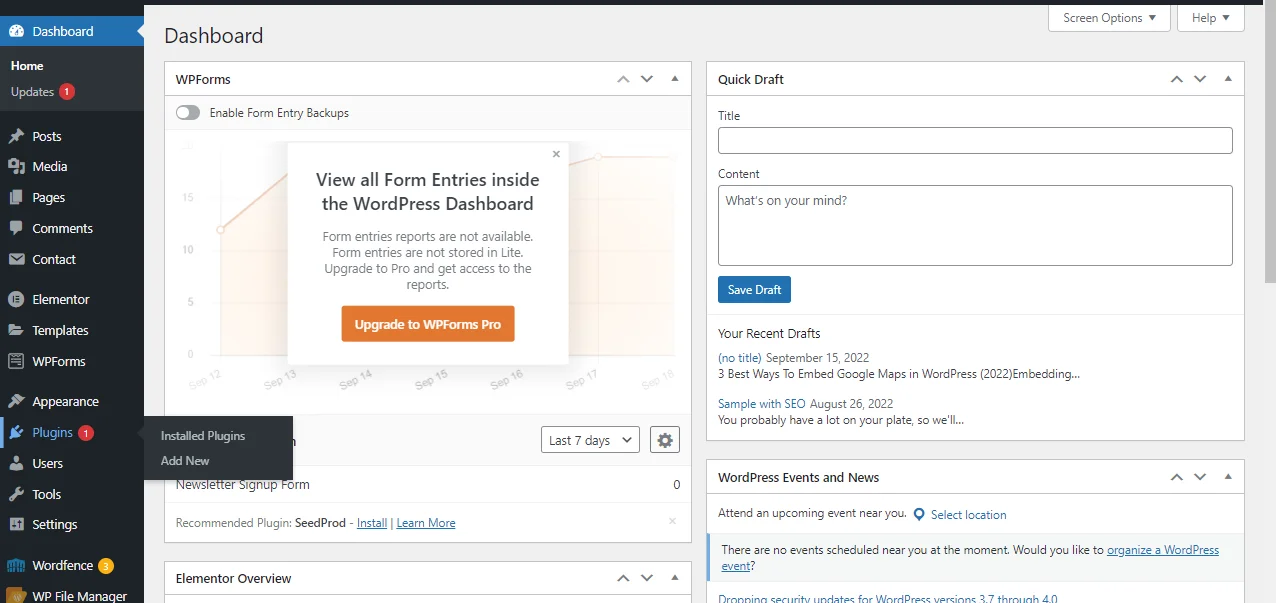
Click “Add New”. On the search bar, search EmbedPress. Click “Install”, then “Activate”.
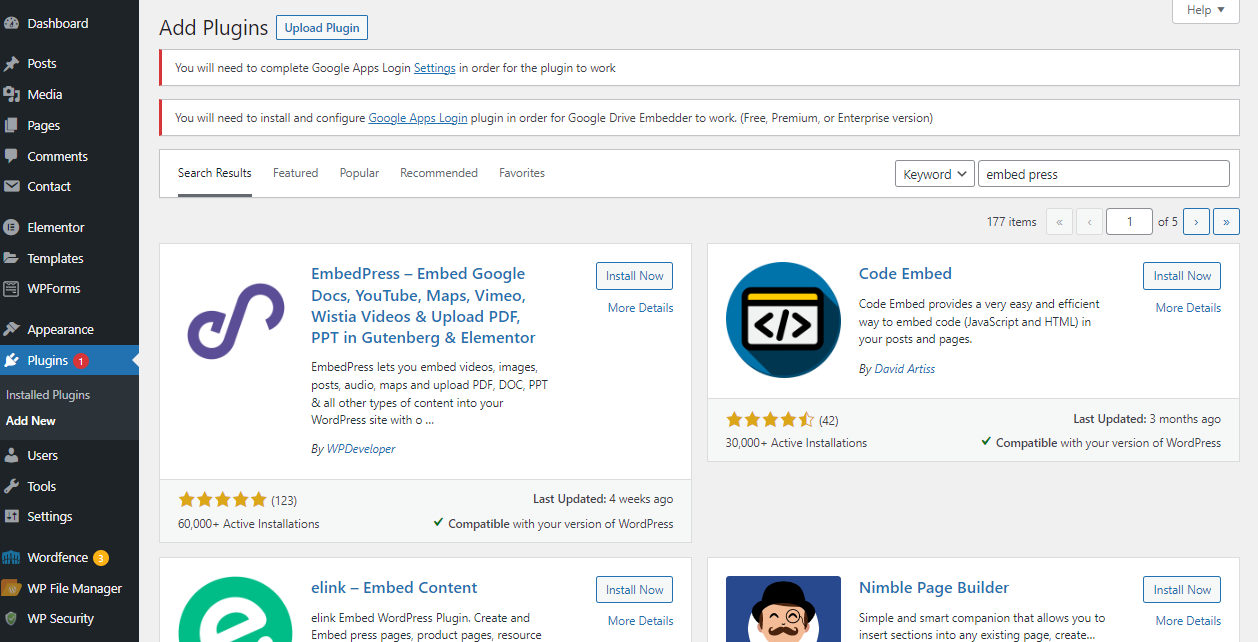
Step 2: Get your Google Sheet URL
To get started, you need to make sure that your Google Sheet is published and visible to others.
Go to Google Sheets, and log in with the help of your Gmail account. You can either create a new spreadsheet or upload it from your computer. Click on the ‘File’ option, and a dropdown menu will appear to click on “Publish to the web”.
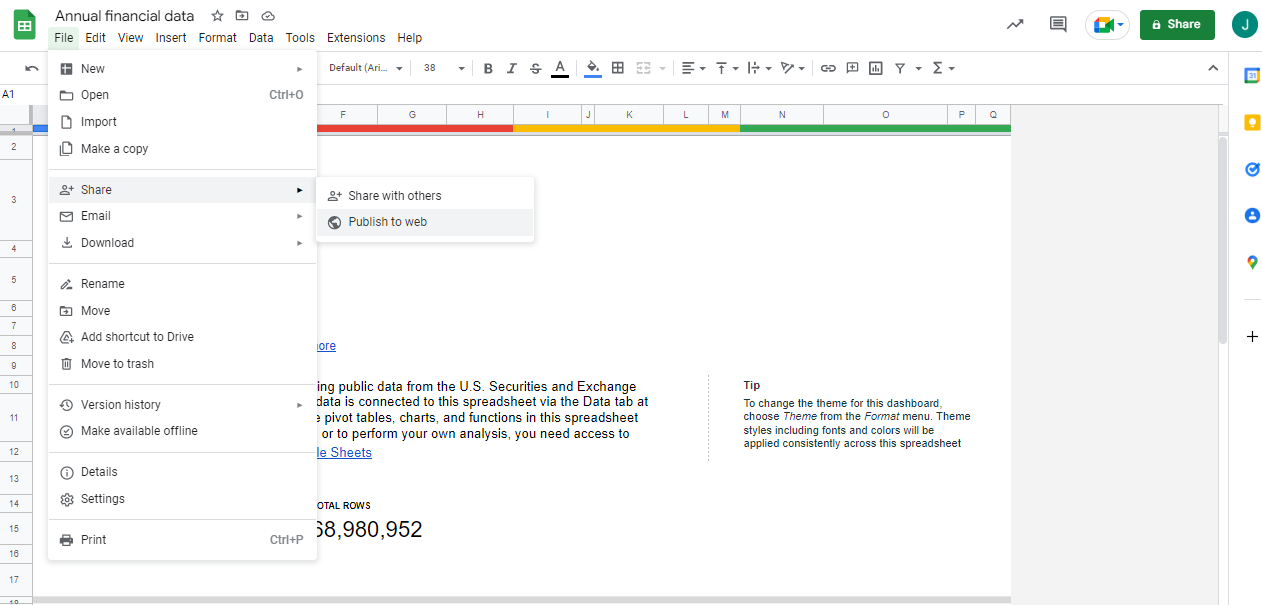
Step 4: You can either choose to embed the entire document or just a sheet. Make sure to publish it as a Web Page. Copy the link.
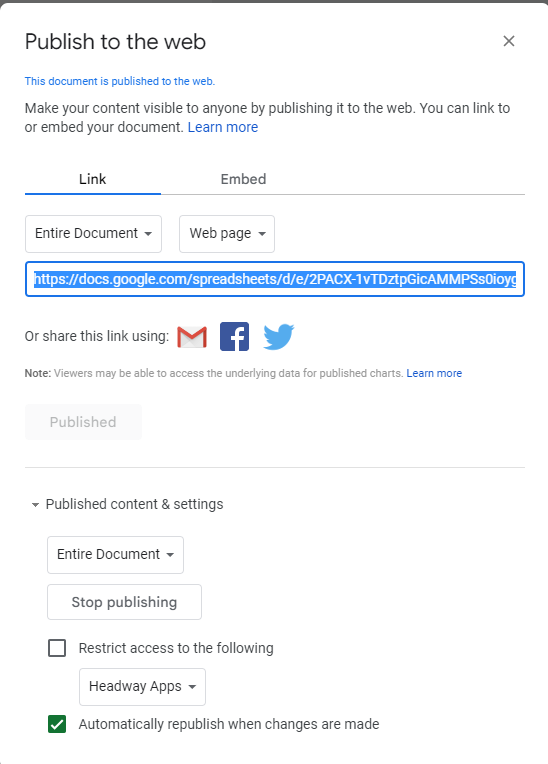
Step 4: Go back to WordPress, look at your left side bar and click EmbedPress > Shortcode.
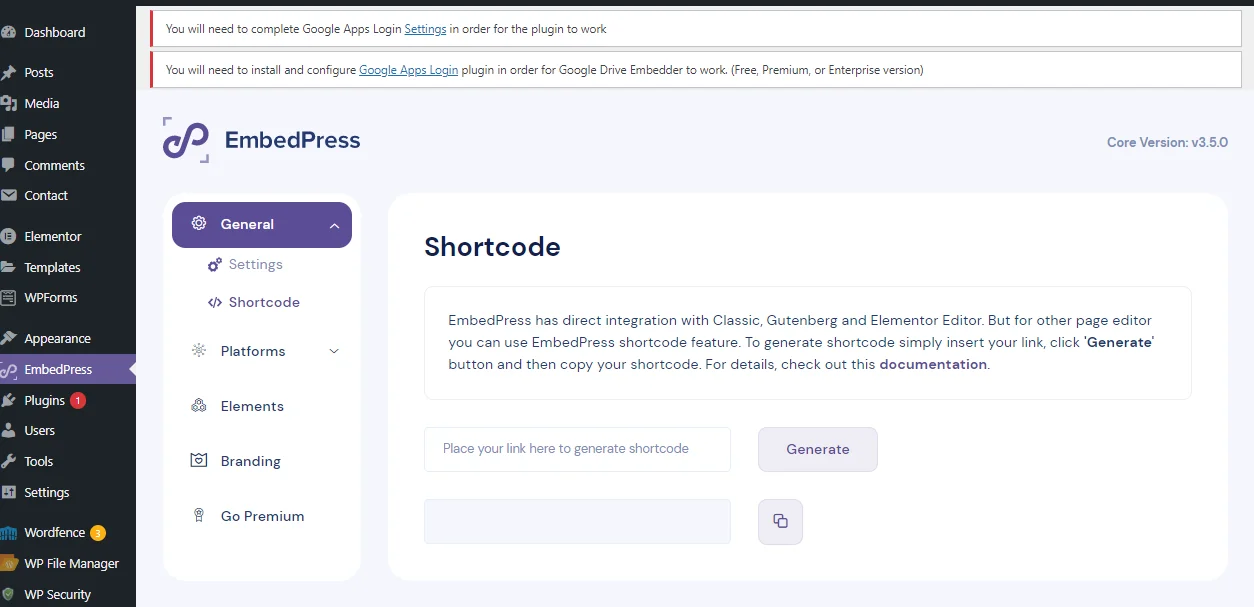
Step 5: EmbedPress has direct integration with Classic, Gutenberg and Elementor Editor. But for other page editors you can use the EmbedPress shortcode feature. To generate a shortcode simply insert your link, click ‘Generate’ button and then copy your shortcode.
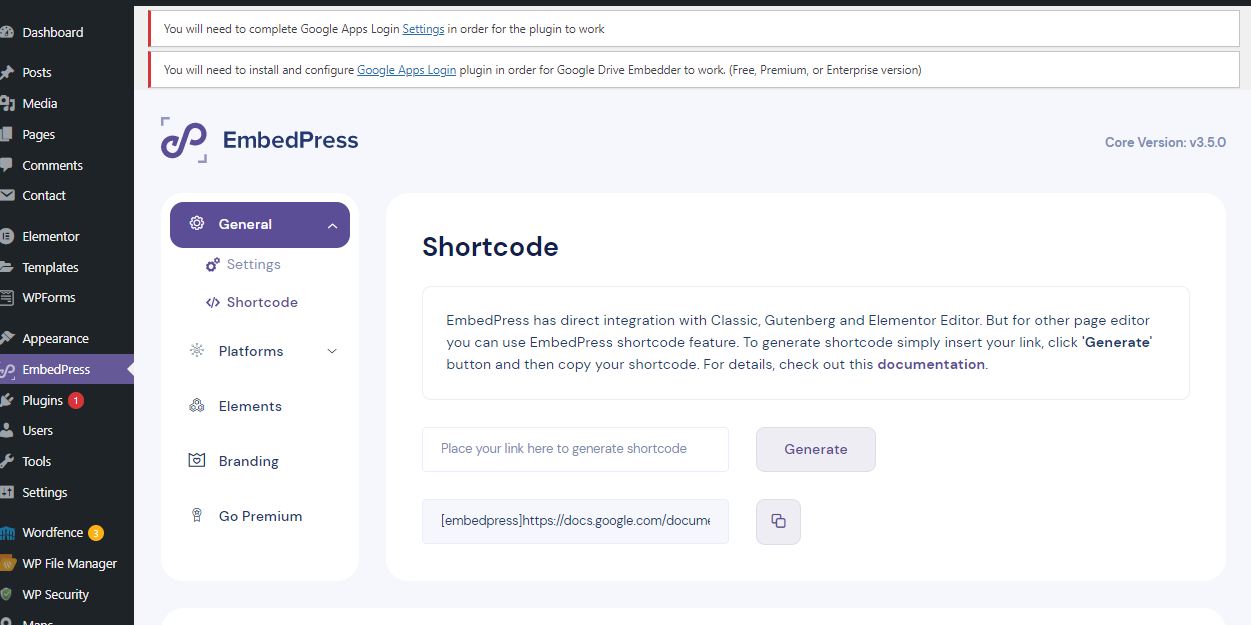
Step 6: In the text editor field, paste the shortcode and click “Publish”.
Using DocPress to Post Google Sheet Data Directly to WordPress
If you’re looking for a more seamless way to post your Google Sheet content to a WordPress site, then you might want to check out DocPress. This Google Docs add-on allows you to post content made in Google Docs to your WordPress site.
Rather than using the traditional WordPress editor, you’ll be working directly in Google Docs.
Tip: Tables with more than 400 cells will paste unlinked into your document. You cannot expand a previously linked table beyond 400 cells.
Step 1: On your computer, open a sheet in Google Sheets in Google Chrome or Firefox.
Step 2: Select the cells you want to put in Google Docs. At the top, click Edit Copy. You can also use CTRL + C.
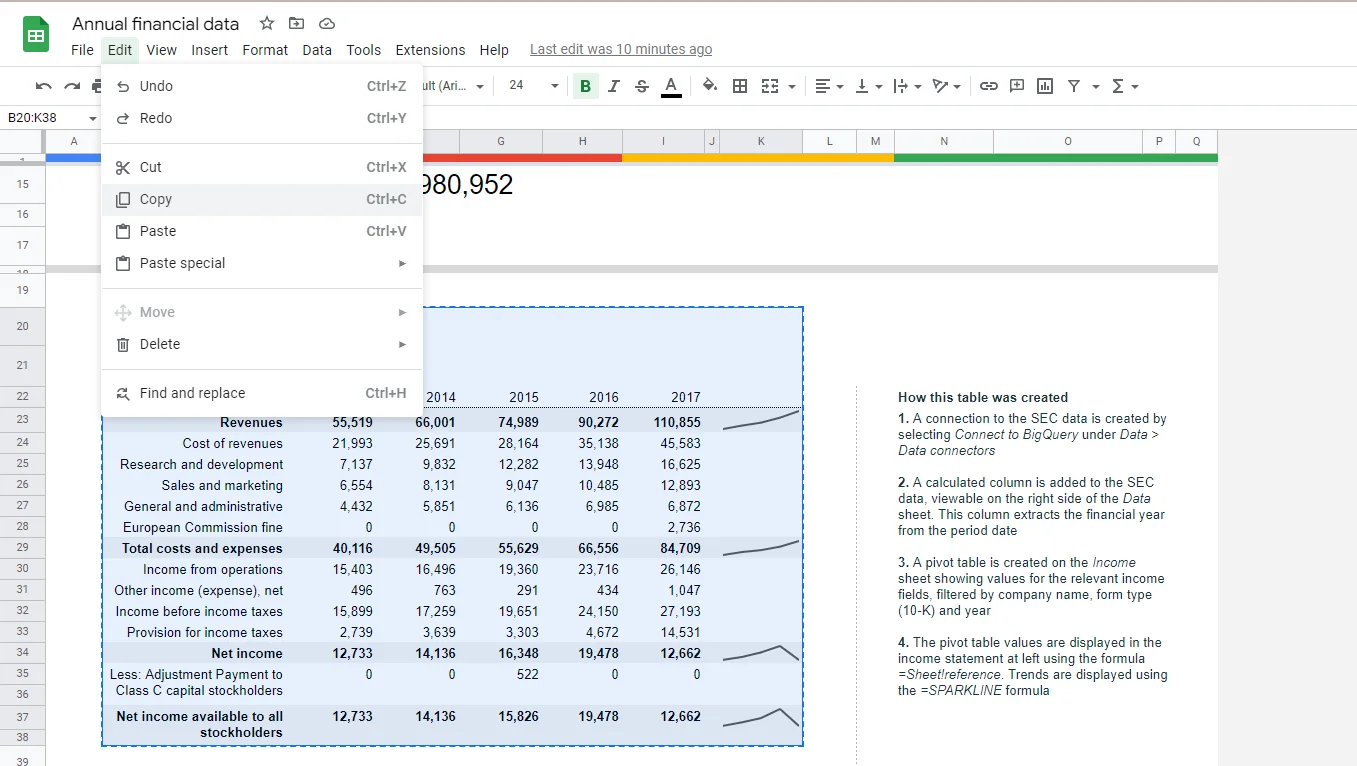
Step 3: On your computer, open a document or presentation in Google Docs or Google Slides.
Step 4: Click where you want to put your table and click Edit > Paste, or simply click CTRL + V.
Step 5: Choose “Link to spreadsheet” and click Paste.
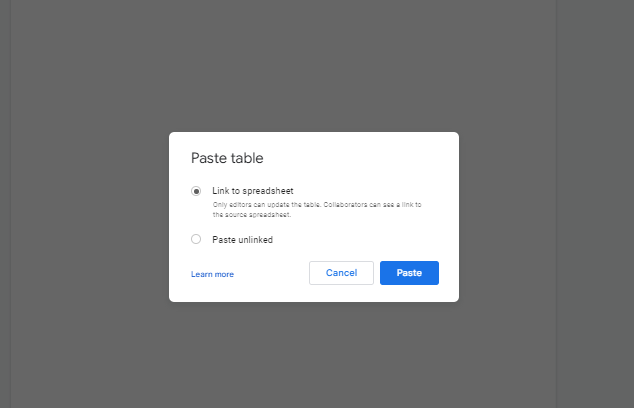
Step 6: Install DocPress and on the Main toolbar, click Extensions > DocPress.it > Export
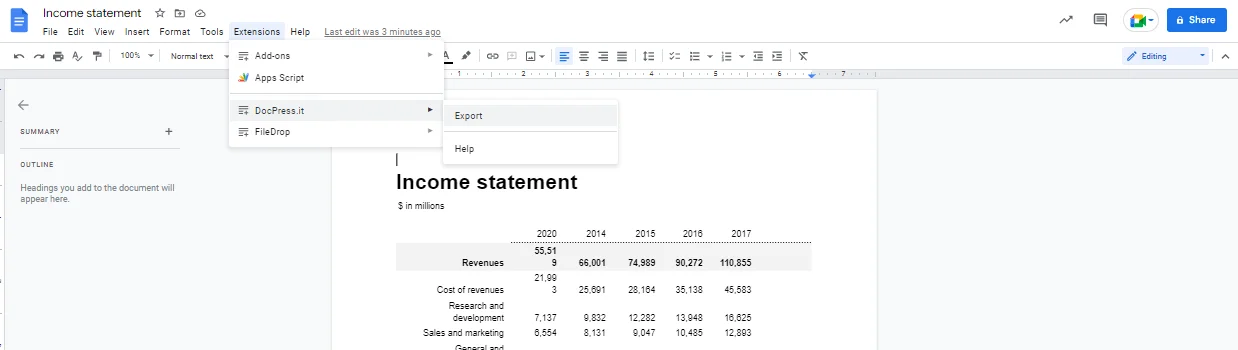
Step 7: On the right sidebar, click “Export” .
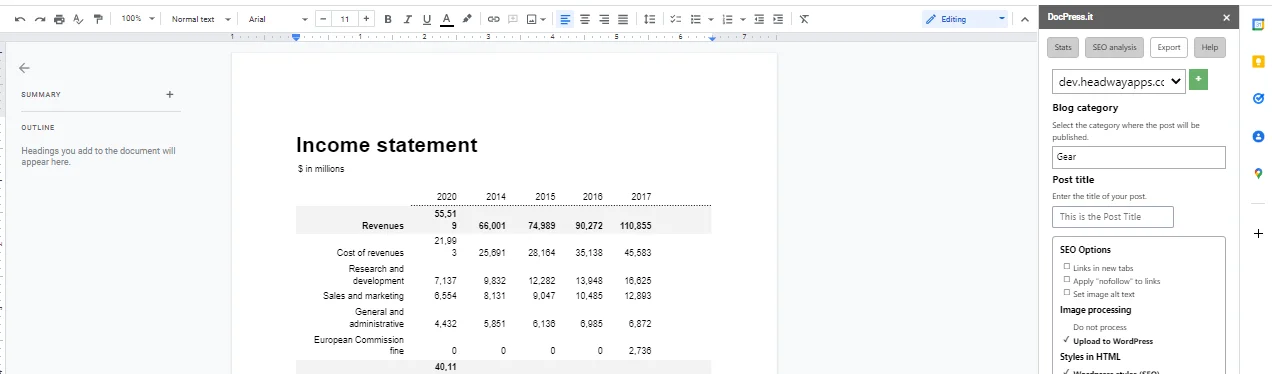
Step 8: Select the options you want and click export: SEO links options, image processing, post status, preview.
Step 9: After you click the export button, your article will take a few seconds to process. This depends on how large the article is and how many images you have in it. Once the article is processed, you’ll see a confirmation screen with the preview link. Please make sure you’re logged into your WP site to preview the article or else you’ll get an error.
If you want to make changes to a document you can export again and it will be automatically reflected on your website — no need to manually embed anything.
BONUS TIP!
You can also edit the table that you embedded from your Google Sheet on your Google Docs file where you pasted it. Here’s how:
- On your computer, open a document or presentation in Google Docs.
- Click a chart or table to select it.
- In the top right corner of the chart or table, click Link options

 Open source.
Open source.
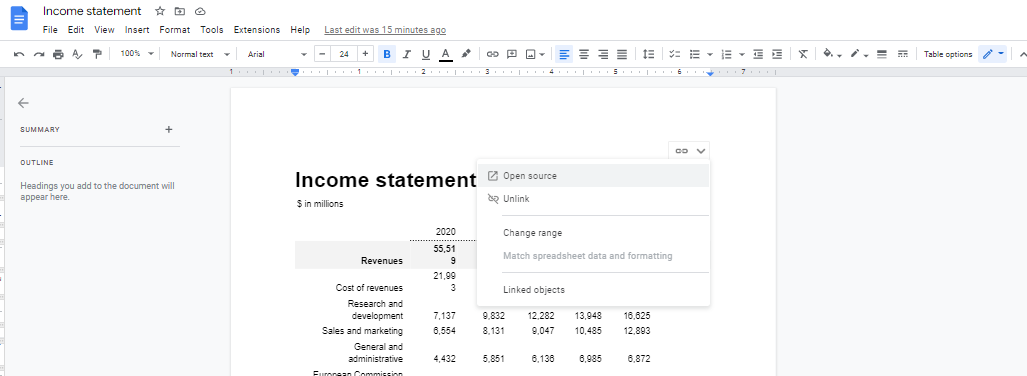
- You can now change the original file.
Key Takeaway
All of the methods we’ve looked at are relatively simple to set up and use for embedding Google Sheets in WordPress. If you have a Google Sheet that you want to share with the world, give one of these methods a try. DocPress is our favorite method because it’s so easy to set up and maintain, but all three will do the trick. So what are you waiting for? Start embedding your Google Sheets in WordPress today!
—
About DocPress.it
Are you looking for a way to make your blogger life easier? Do you find yourself constantly having to manually copy paste Google Documents into WordPress posts? If so, then DocPress is the perfect solution for you. It’s an add-on for Google Docs that allows you to automatically export your documents and import them into your WordPress site.
All you have to do is install the add-on and connect it with your WordPress site. Then, whenever you create or edit a document using Google Docs, it will be automatically synced with your WordPress site. This means that all of your formatting and styles will be preserved. And if that wasn’t enough, DocPress also offers content SEO analysis and image import.
Try DocPress today!
Subscribe to our newsletter below to get amazing new articles, promos but also tips and tricks.