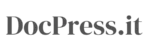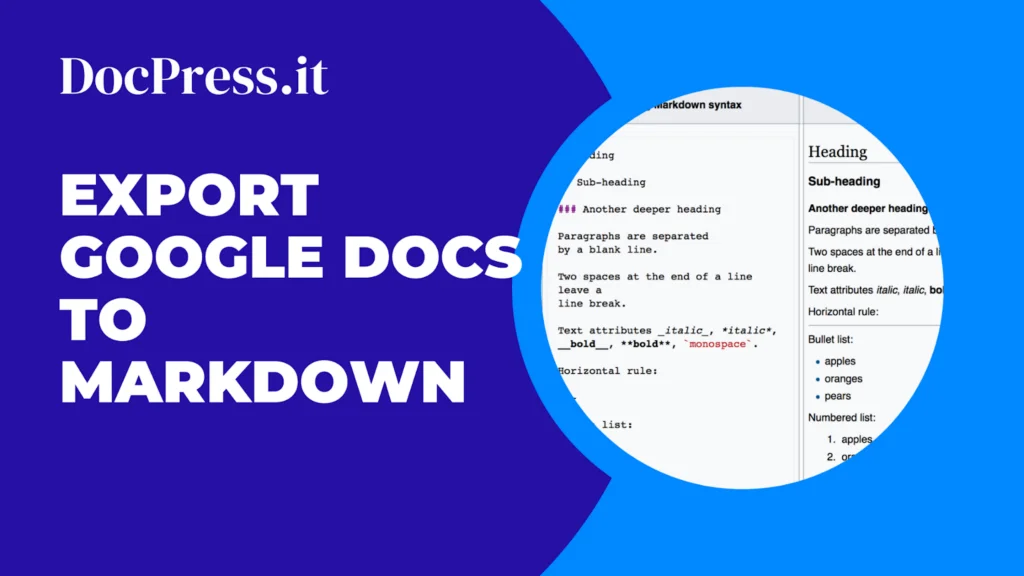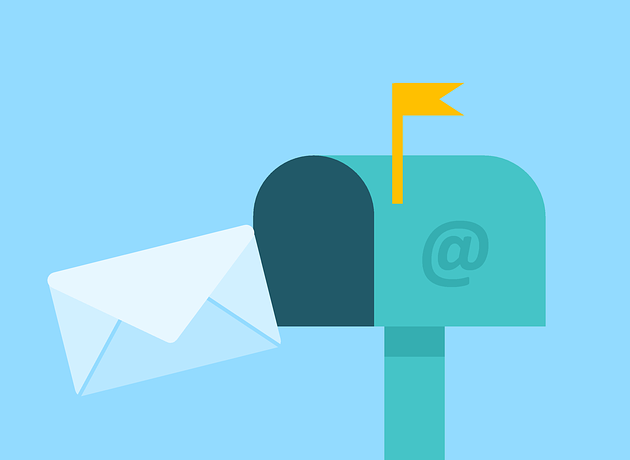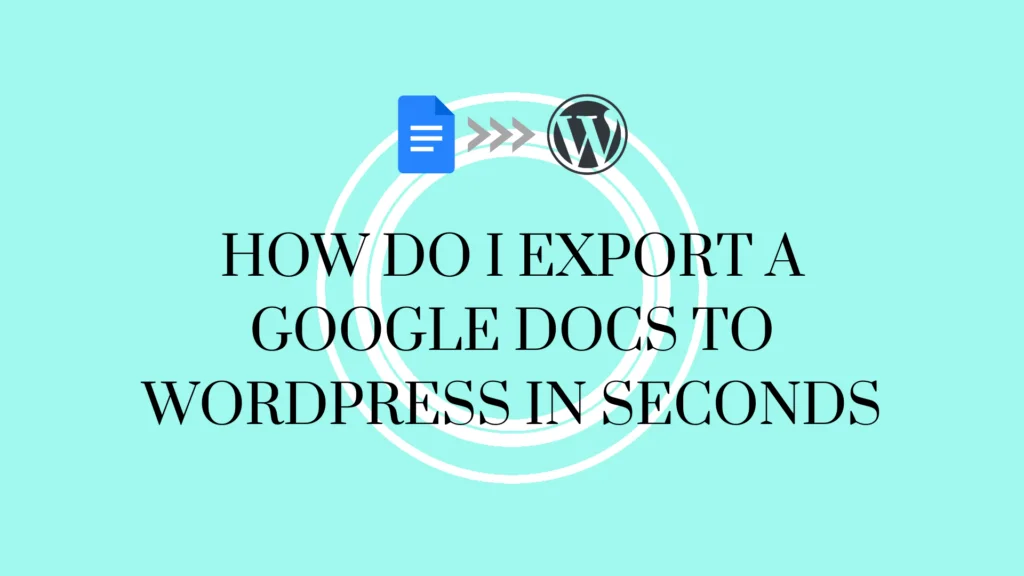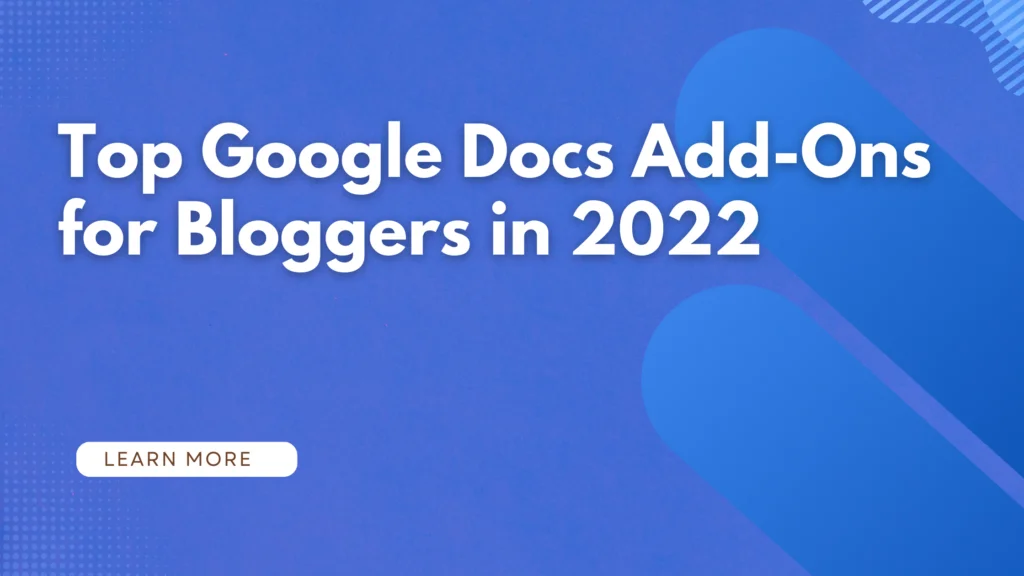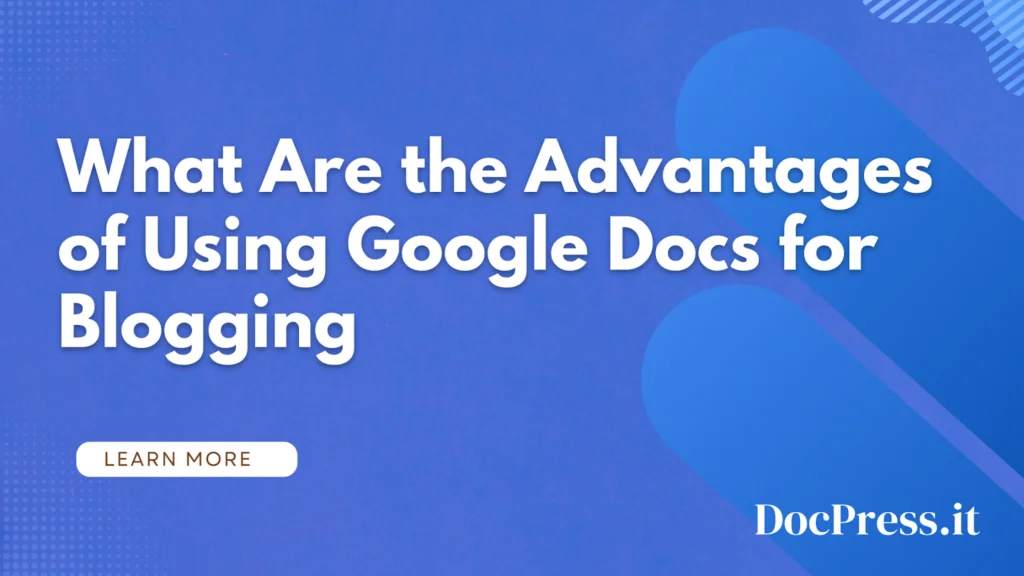Google Docs is an excellent tool for writing and editing documents, but it’s not always the best way to share your content on different platforms.
If you want to move the content written in Docs to other platforms sometimes this might be a challenge but there are a few ways to transfer your content from Google Docs to different publishing platforms.
This article will show you how you can easily convert your content from Google Docs to Markdown syntax.
What is Markdown?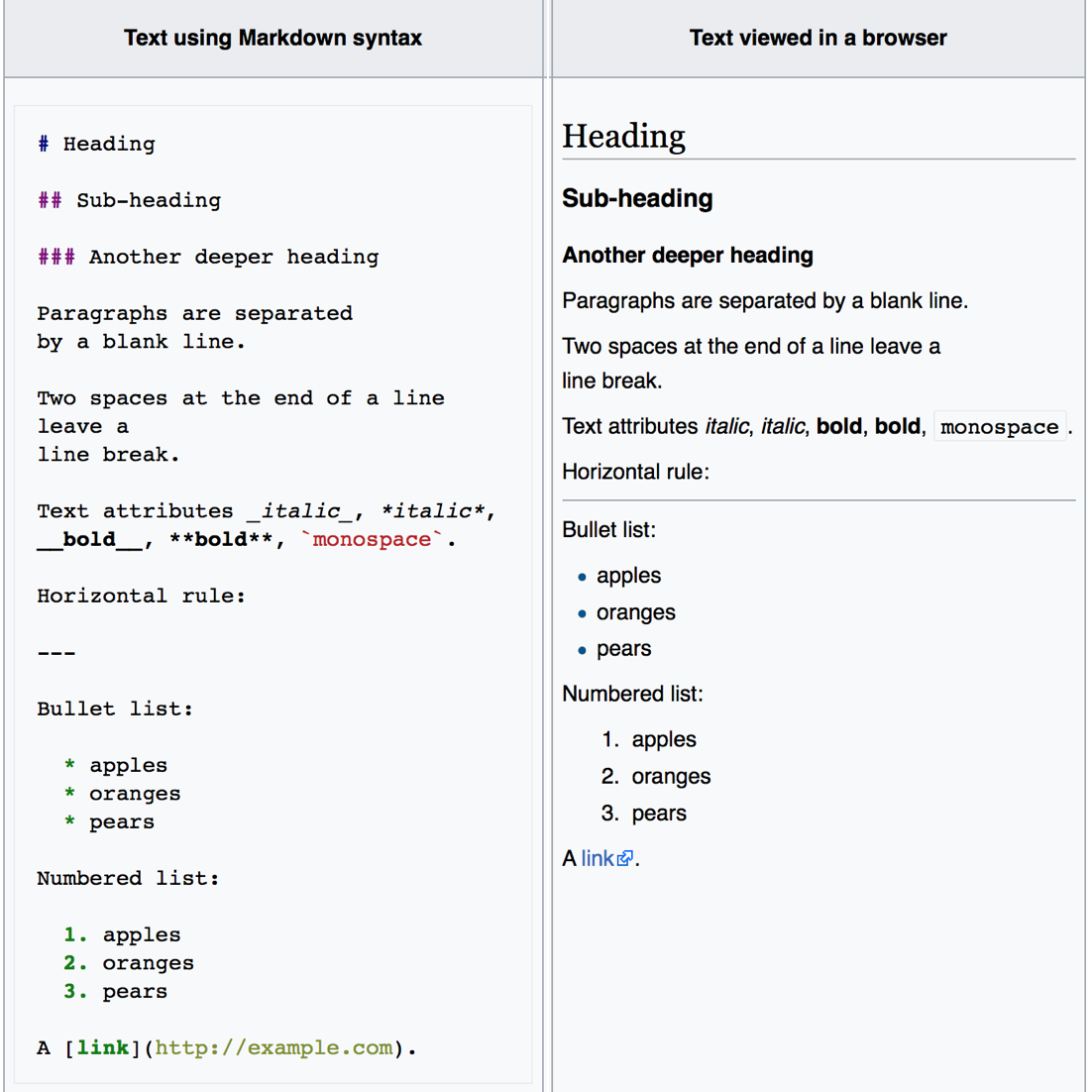
Markdown is a simple syntax that allows you to write formatting instructions in plain text. This means that anyone who can read and write can use Markdown. It’s an alternative to using HTML code, which many users find easier to read and write.
Markdown has many benefits, including:
- Easy to read and write
- You can use it anywhere online
- You can also use Markdown to export your work as HTML code and embed it anywhere online. This allows you to create beautiful websites without having to learn how to write HTML yourself.
- Markdown is a simplified version of HTML, which allows you to write without having to worry about how to structure your content. It’s also easy for anyone to read, so it can be used anywhere online.
Where is Markdown used
Markdown is pretty popular and it is used in static site generators, flat file CMS, Medium, Dev.to and many publishing platforms like Ghost.org.
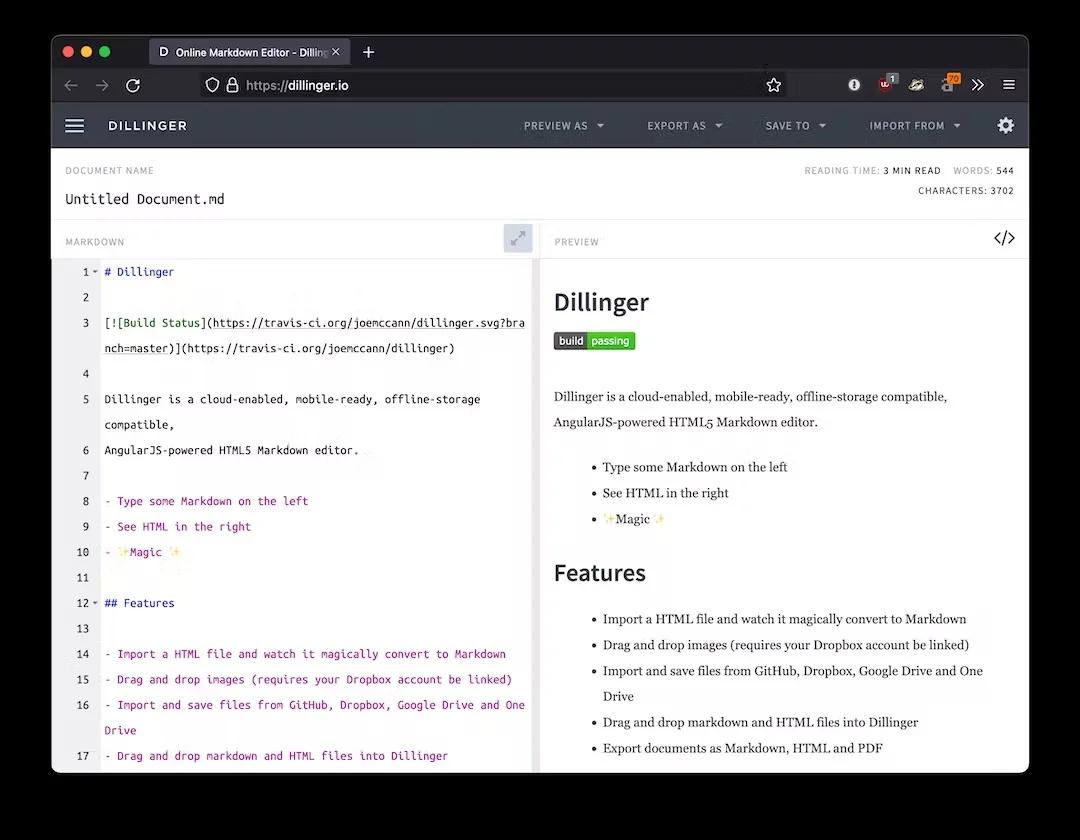
Enable and Use Markdown in Google Docs
Google Docs has a built-in option to enable markdown. To enable this, follow the steps below religiously.
- Click the “Tools” menu in Google Docs
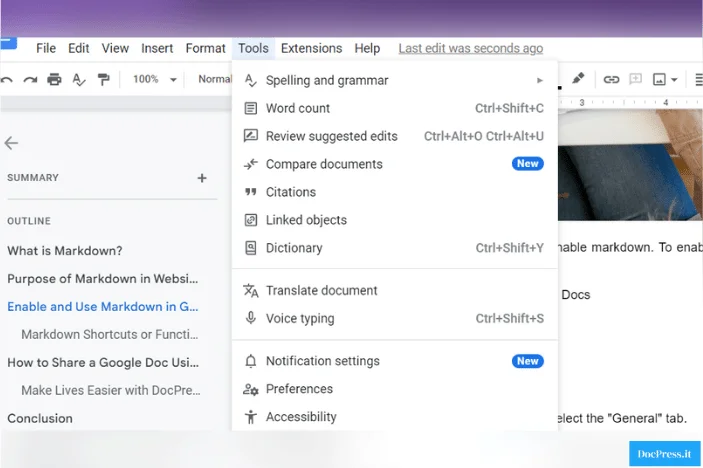
- Select “Preferences” and pick the “General” tab.
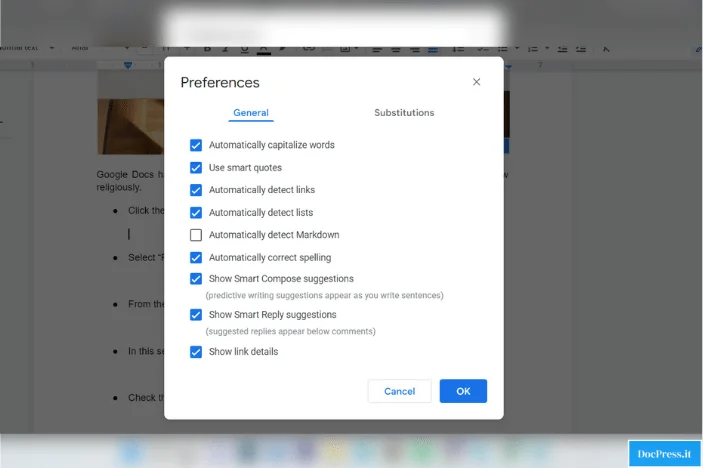
- In this section, look for “Automatically detect Markdown,” then tick the checkbox.
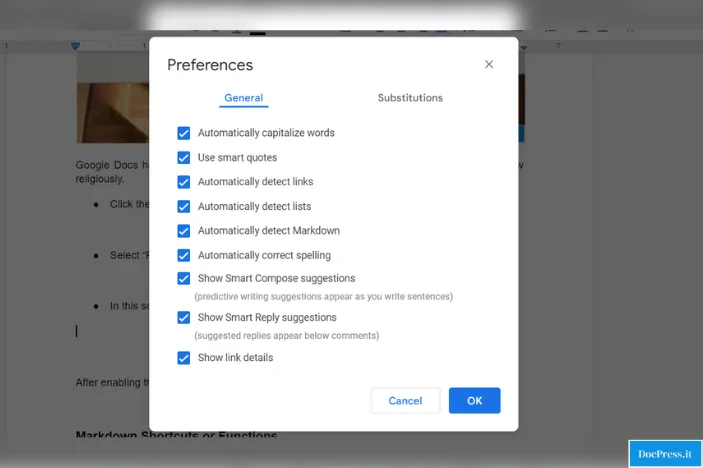
After enabling the said feature, you’ll be able to use basic markdown syntax without hassle and stuff.
Markdown Shortcuts or Functions
There are many common Markdown functions that can be used in Google Docs. The most common ones include:
- Bold text by using **bold** or __bold__
- Italicized text by using *italic* or _italic_
- Headings by using # heading 1, ## heading 2, ### heading 3, and so on
- Strikethrough text by using ~~strikethrough~~ or ~~strikethrough
- Lists by using * or –
- Tables by using | column 1 | column 2 | column 3|
- Images by using 
- Blockquotes by using >
- Footnotes by using ^[reference](reference)
- Fractions by using / and \
And many more! If you want to learn more about Markdown, check this ultimate guide about markdown syntax.
Export Google Docs To MarkDown with DocPress.it
DocPress.it is a Google Docs add-ons that allows you to export Google Docs to WordPress. This is great for bloggers who want to write in Google Docs but need help with formatting.
However, if you want to export your work into markdown this add-on can convert it for you instantly.
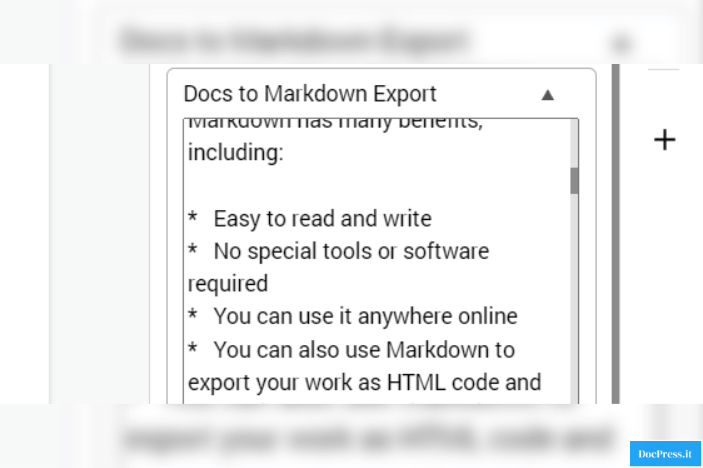
You’re ready to go live on your website without any further editing needed because all you need to do is to paste it!
This add-on is free to install, so if you’re a blogger who’s looking for an easier way to create content in Google Docs, look for DocPress in the Google Workspace Marketplace. Voila! You can now export Google Docs to Markdown with one click.
Conclusion
Exporting Goolge Docs to Markdown is easy. If you have any further questions about how this works, feel free to leave them in the comments below!
Frequently Asked Questions
These are the most common questions we get that’s related to this article. If you don’t see what you’re looking for, feel free to send us a message!
Can Google Docs import Markdown?
Yes, you can import Markdown in Google Docs. Google Docs can now automatically convert Markdown formatting to rich text.
Is Markdown same as HTML?
No, not exactly. Markdown is a simplified version of HTML that allows you to format text without having to use code. Just learn the basic syntax for markdown and you’re good to go.
Is Markdown worth learning?
Yes, Markdown is worth learning. It’s a great way to quickly format text in any many content writing apps without having to memorize HTML code. Markdown is basically one of the simplest ways to format content in different content editors.
Subscribe to our newsletter below to get amazing new articles, promos but also tips and tricks.