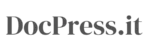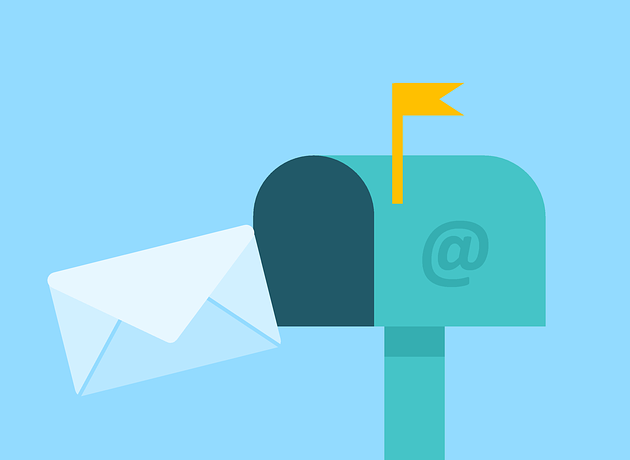If you want to use DocPress add-on on an Android or iPad tablet you must know that there are some limitations for Docs add-ons.
The add-ons won’t run in the default Android or iPad apps on your tablet. But there is a workaround and we can make it work in the browser and load the desktop website of Google Docs, not the mobile one.
Step 1
Download and Install the Opera browser on your Android or iPad device from Play Store or AppStore.
You can try other browsers like Firefox, Chrome or Safari but this one worked best in my test.
Step 2
Open the Opera browser and go to https://docs.google.com and sign in with your Google account.
Step 3
Click the menu button to open it and toggle the Desktop site button to enable it. Now the Docs website will load as the desktop site and you can use the Extension menu and start the add-on.
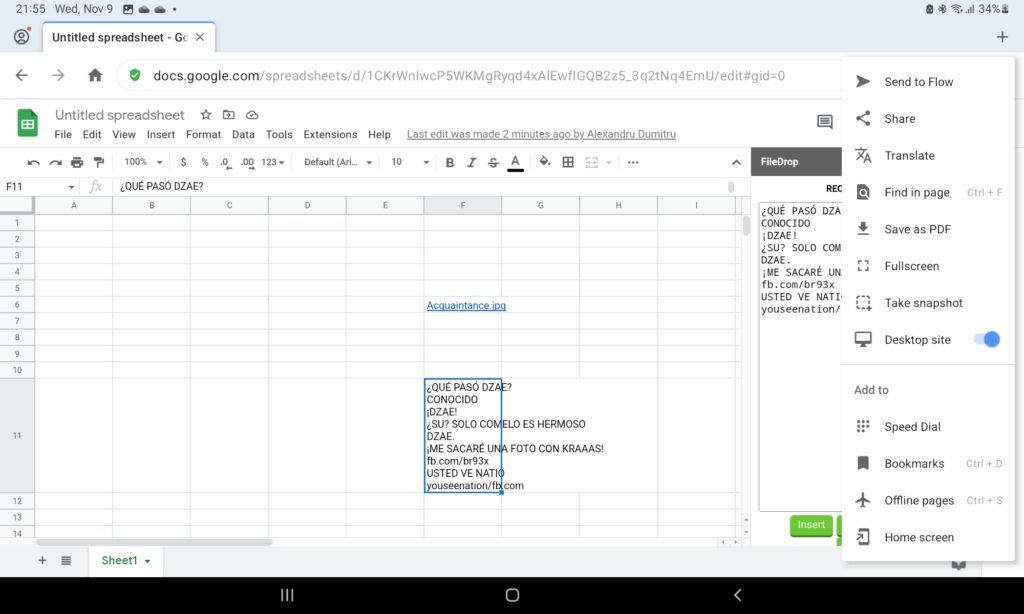
Step 4
Open the Google Docs article you want to use with DocPress and start DocPress. The add-on will start and you can use it as you normally would.
Note: there might be some layout issues due to the smaller screen constrains and the fact the website is not responsive.
Subscribe to our newsletter below to get amazing new articles, promos but also tips and tricks.